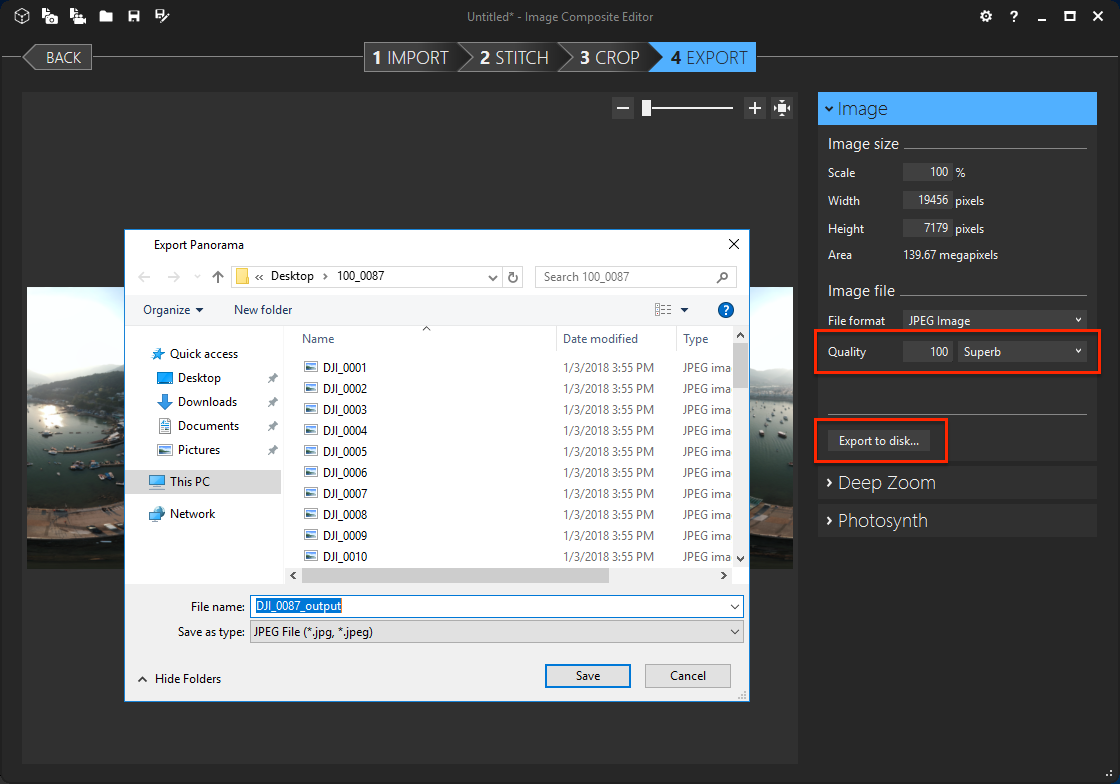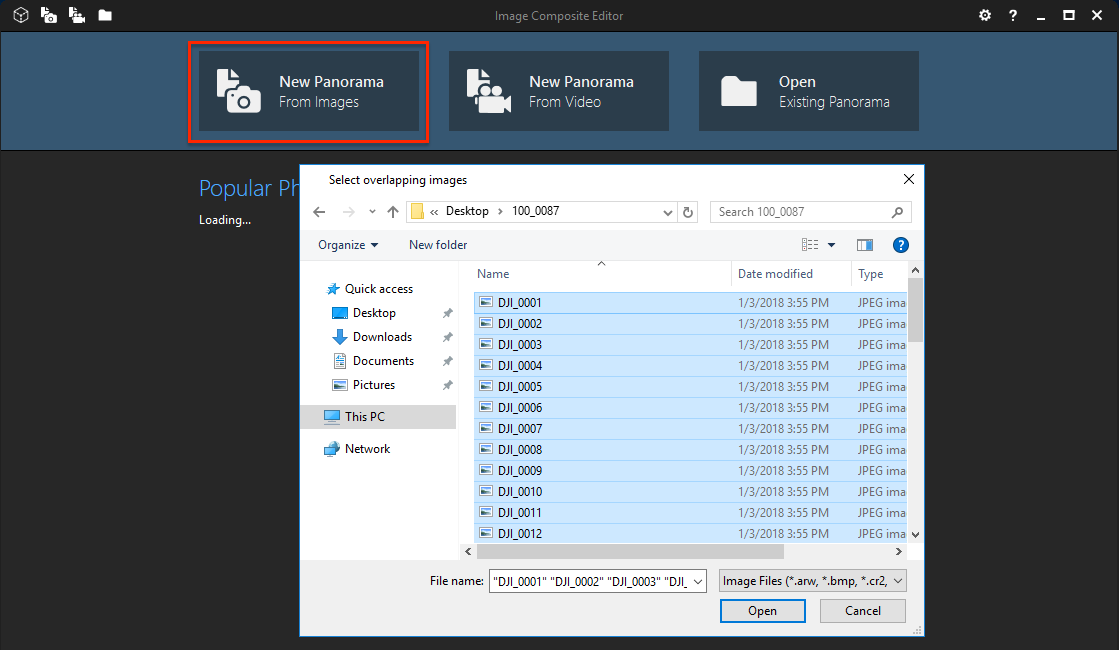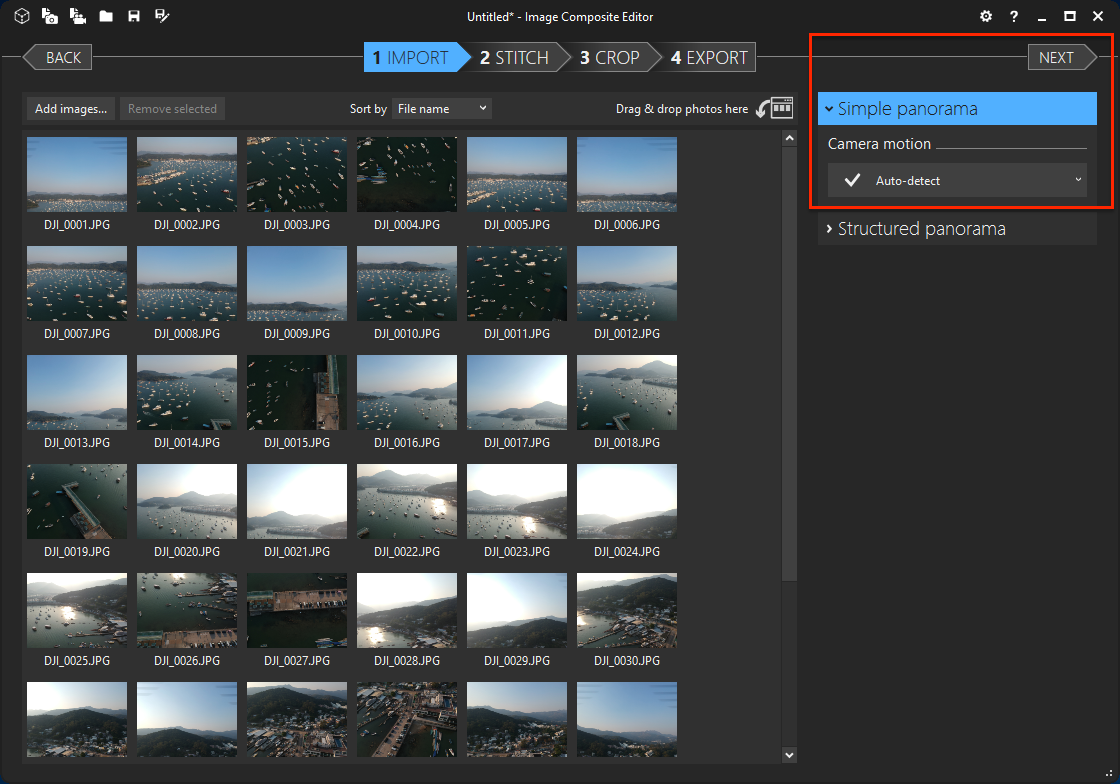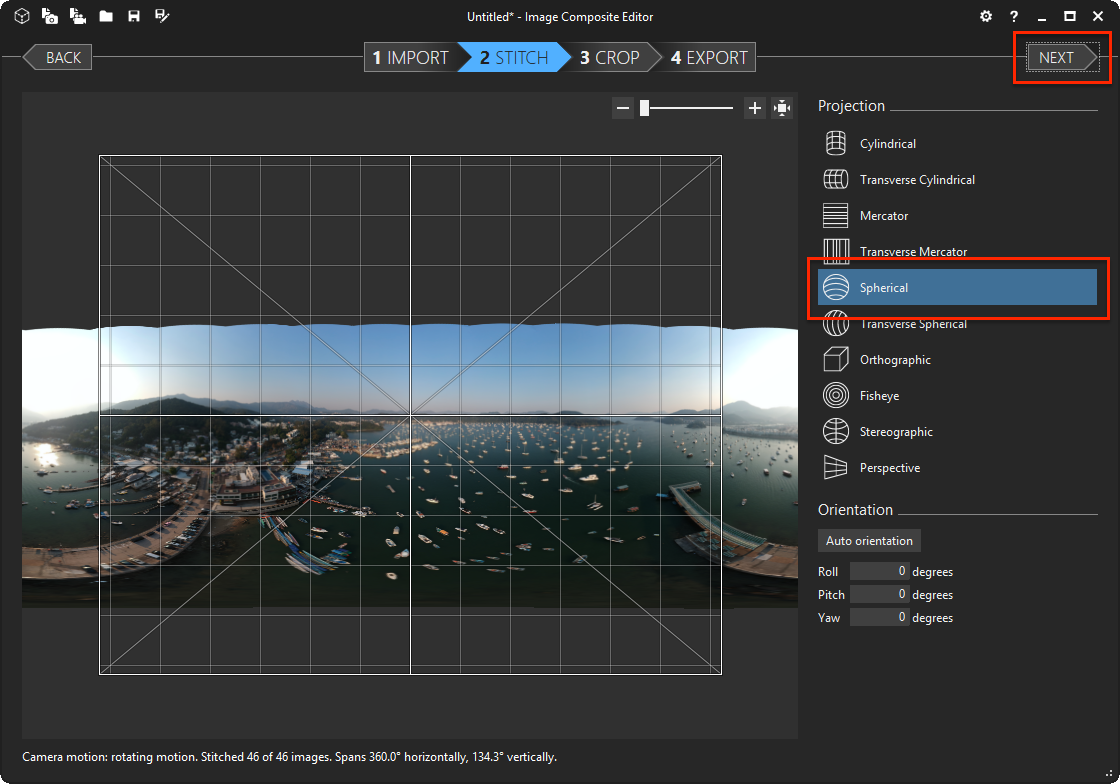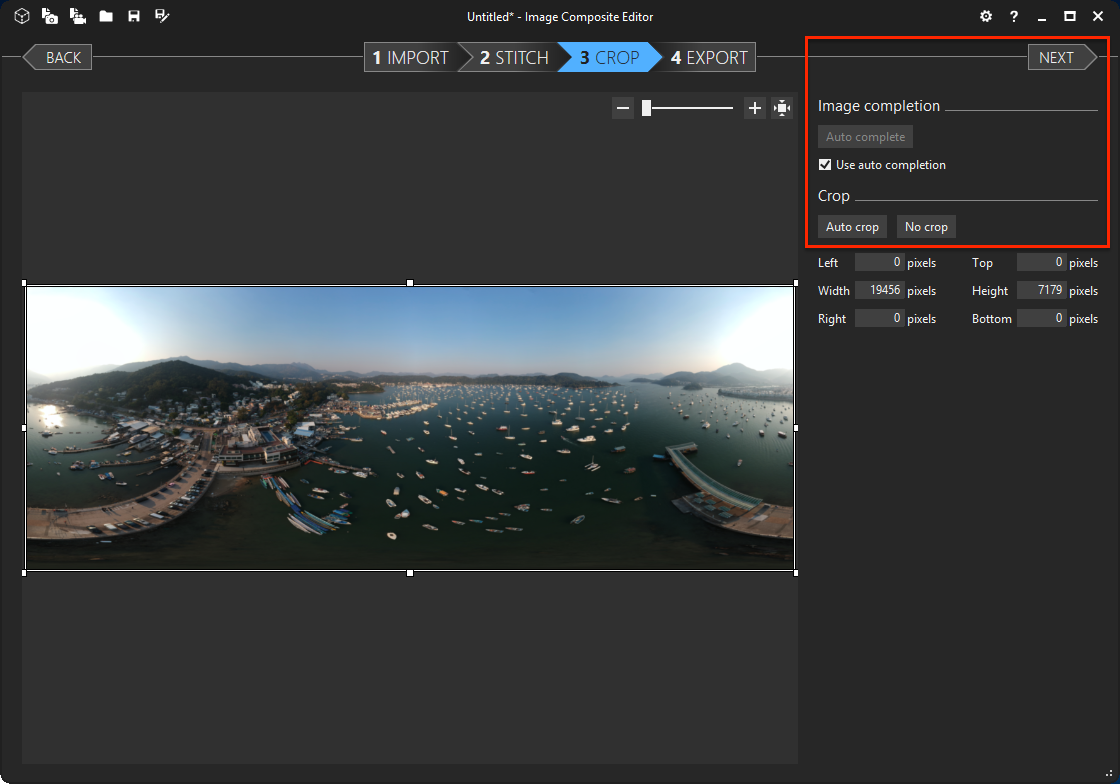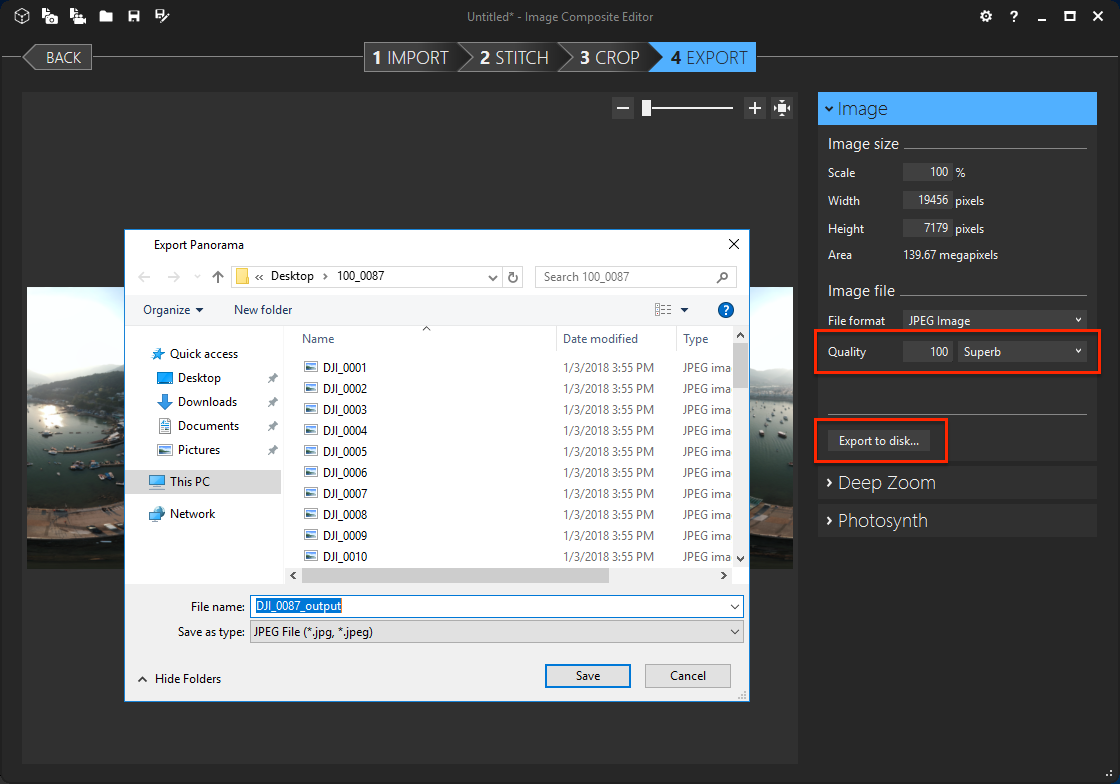Step 1: Combine 46 Photos Using Microsoft ICE
This tutorial demonstrate the steps of:
- Combine multiple photos to spherical 360 panorama.
Steps:
-
“New Panorama From Imagaes” ➜ Select your set of images ➜ Open
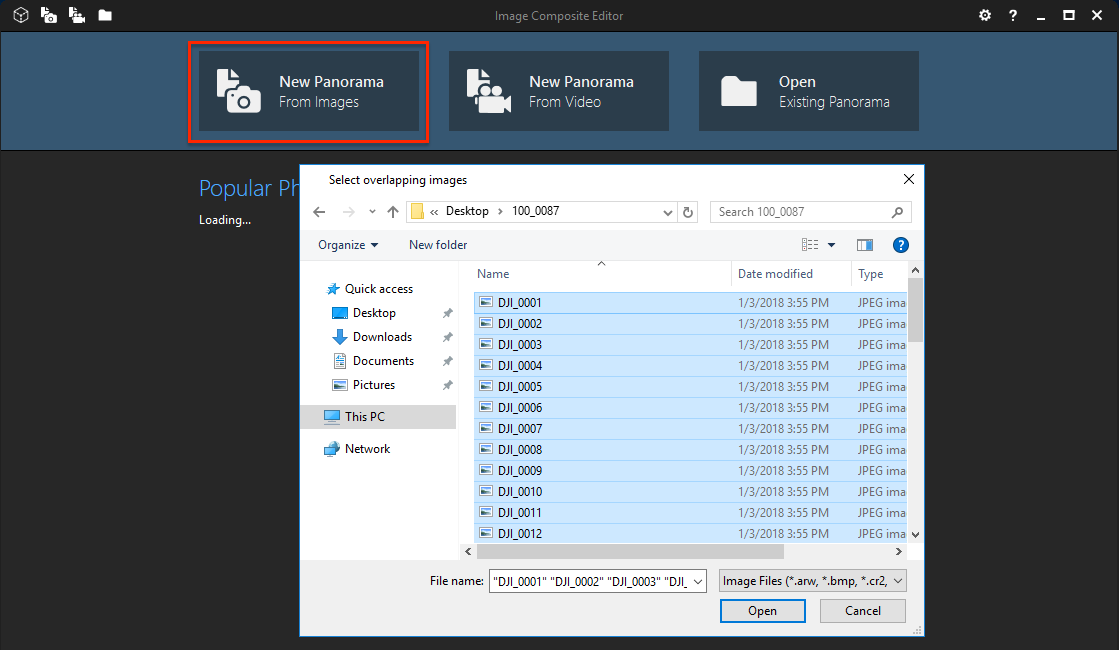
-
Use default settings (Camera Motion:
Auto-detect) ➜ Next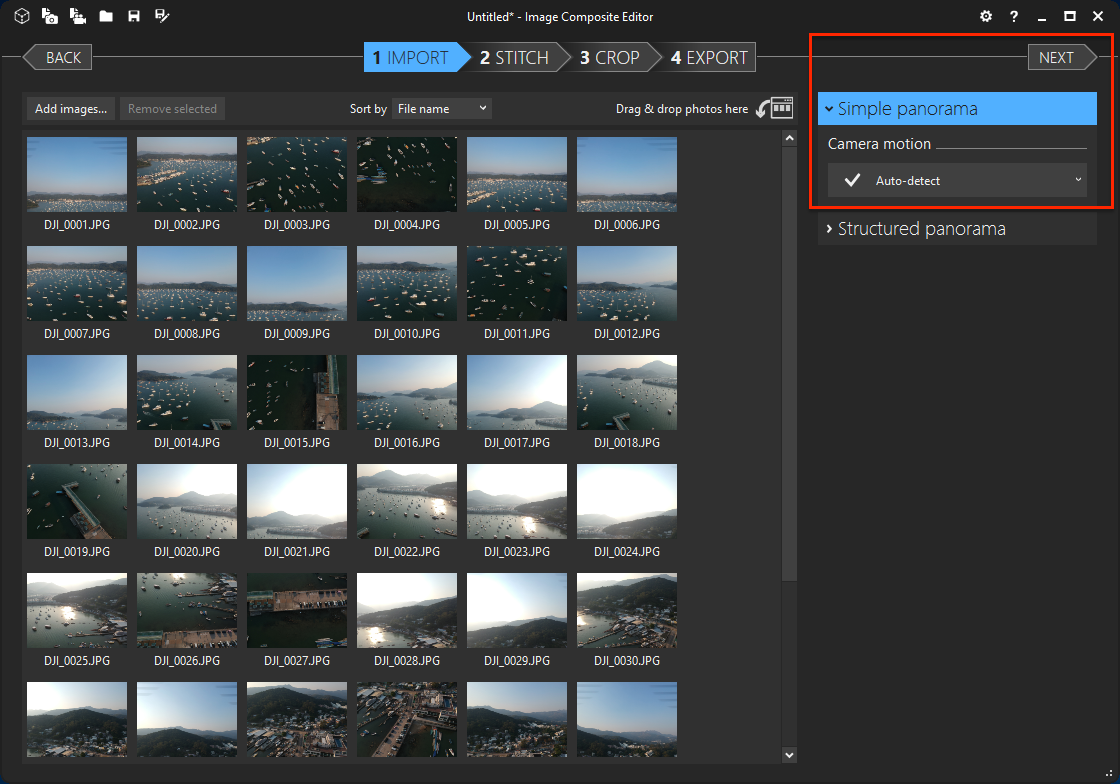
-
Use default settings (Projection:
Spherical) ➜ Next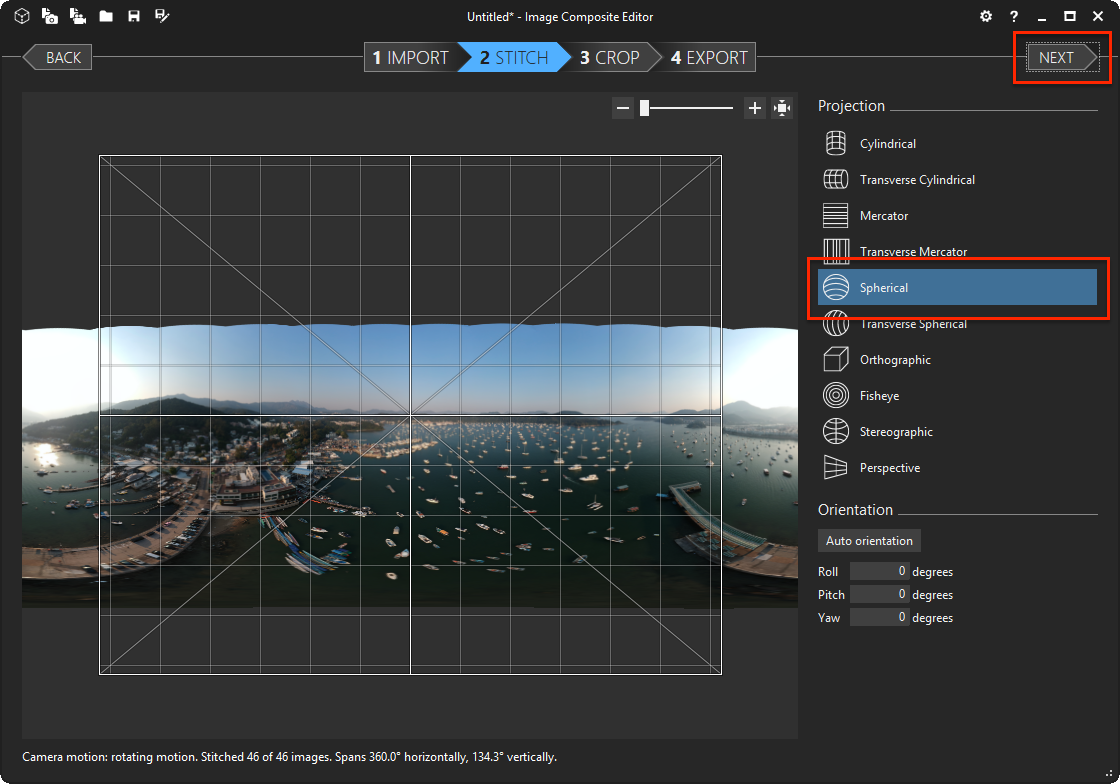
-
Click
Auto completion➜ Adjust the area you want to include in the panorama (for spherical 360 panorama, you need to make sure the side of chopped image can be connect to another side smoothly)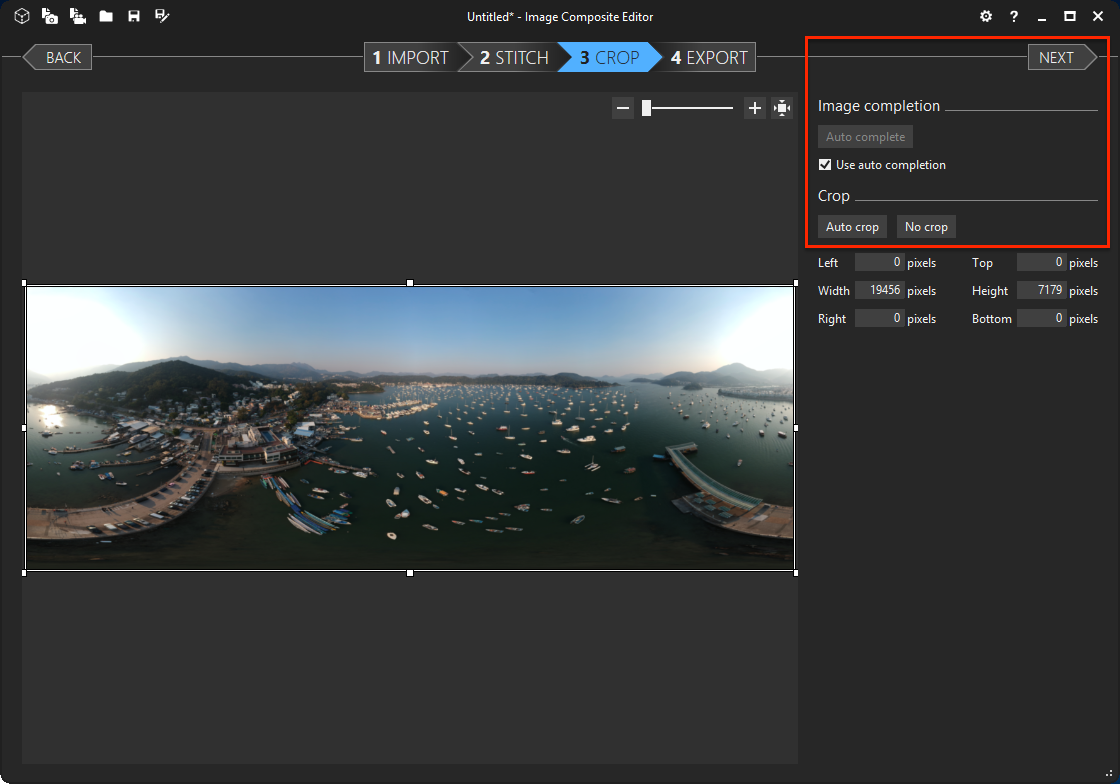
-
Qualityset to100➜ Export to disk